iPad Love and Top Ten Apps for Moms
I recently realized that, though I’ve tweeted about it many times, I never blogged about my iPad. Yup. I have an iPad. I sold my iPod, Kindle, Nike+, and a few other possessions, used all my birthday money and Christmas money and bought myself Pippen {that’s my iPad’s name}.
How did I ever live without it?
No, really.
How did I manage to get through each day without being a drooling mess of confusion and fear?
For the last four years or so I’ve been trying over and over again to put together the perfect “control journal” system. And I’ve tried Palm Pilots, Franklin Covey planners, and just about every other paper calendar at the store to keep myself organized. I’ve used Motivated Moms {affiliate link} to try to keep me on track for housekeeping. I’ve really, really tried a lot of things. But nothing, nothing comes close to the glory of my iPad.
You know why?
Because there really is “an app for that.”
Contained within my little glass and metal box of joy are all the tools I need to be to pretend that I’m an organized woman. I have my calendar {synced with Google calendar so I can view Adam’s schedule and my boss’s schedule as well}, my address book, maps, my entire music library, and oh so, so, SO much more. And those are just some of the pre-installed apps. It gets better, oh so much better. So, without further ado, here are my
Top 10 Apps For Moms/Women
10. SparkPeople Diet & Fitness Tracker - {FREE} Some days I have trouble with this app not wanting to connect with the SparkPeople website quite right. That’s why it comes in at number 10. Were it not for that drawback I’m sure I would have listed it closer to the number one slot. What makes this app so fantastic isn’t so much the app itself, as it is the SparkPeople website. Membership is 100% free {you can say DomesticDork referred you if you sign up}. I’ve lost 10-15 pounds since signing up and using their calorie tracker. You can also track water consumption, exercise, weight loss progress, etc. You don’t need the app to take advantage of all the free Spark services. But having a mobile version is very handy. There’s also an app for accessing the Spark recipes {also free}.
9. Dropbox - {FREE} If you want to buy one of the pricier apps you can remote access your entire computer from your iPad. If you’re cheap, like me, you can get Dropbox for free and access a limited number of files. You can use Dropbox to share files over lots of computers. And you can share individual folders within your Dropbox folder with other Dropbox users. I’m able to access my work files because my boss shared a folder with me. And I shared a folder with Lucy’s grandma to make it easy to share pictures and video without the slow, tedious process of uploading to YouTube or photo sharing sites.
8. Read It Later - {FREE} I don’t have 3G service on my iPad {maybe someday but it’s not worth the $15 a month at this point}. But sometimes I want to be able to read blog posts or web articles when I don’t have a WiFi connection {like when Lucy is having a nap in the car, or when I want tutorial instructions and supplies lists handy while at the store}. Read It Later allows me to save a page to read offline.
7. Boogie Bopper - {$1.99} There are a lot of apps for toddlers out there. But the Tickle Tap Apps are just super charming. I bought Boogie Bopper for Lucy. It’s not the only app she likes to use {she’s fond of my Brushes app and the free Bubble Snap app as well}, but Boogie Bopper is designed perfectly for her age. It’s cute and simple enough that she can do it without much guidance. I don’t usually let Lucy play with my iPad. But it can be handy at times {such as during long flights}.
6. WeatherEye - {FREE} I tried a different weather app but switched to this one from the Weather Network on the suggestion of my boss. Find whichever one you like best. The important thing is that you have some sort of weather app, especially if you don’t have TV news or the newspaper to tell you the forecast like me. I walk to work so it’s important to know how much I need to bundle up. I want to be sure Lucy is dressed appropriately too.
5. Kindle - {FREE} iBooks is OK, but I prefer the Kindle app. You just can’t beat the selection on Amazon {including lots of free classics}! It’s soooo nice to have a mini-library in my purse. If you’re not already familiar with the benefits of an e-reader you can read my post about the Kindle. There are some difference between the iPad and the Kindle of course. But it’s pretty awesome to have an e-reader, handheld gaming device, internet browser, calendar, and more all in one device. Right now I’m reading a few books, including the fantastic:
{affiliate link}
4. Ace Budget - {$1.99} Having a budget is the first battle in the war that is “living within your means” {the second great battle is sticking to your budget for which I have, unfortunately, found no app}. Ace Budget is a good app for the price. It takes a little while to get the hang of it, but once you do it should fill all your home budget tracking needs {it probably won’t cut it for small business owners}. And if you do go over your budget one month, the app will track your negative balance in alarming red numbers to scare/guilt you into getting back on track. You can also set category balances to roll over when not fully spent. You can determine the time period you use {we go by a monthly budget, by maybe you’d prefer bi-monthly}. The best part? It does all the tedious math for you.
3. ShoPARE - {$2.99} Speaking of the war of “living within your means,” how much are you spending on food? Us? We spend too much, I think. One thing I’ve been trying to do to solve that problem is meal planning, the other is ShoPARE. For years I’ve known that keeping a “price book” can save you money on your groceries. But, ugh…who wants to lug a binder to the grocery store all the time and record all those prices and do all the conversions to compare prices in relation to package size and…blah blah blah? ShoPARE makes it easy. The interface confused me a little bit at first. But I figured things out eventually. Now I can enter in the basic info for an item {name, price, store, size} and ShoPARE does all the math for me. It then adds a little icon to the cheapest item so you know when you’re getting a good price. You can sort by store, or best price, or item. So, let’s say you’re making a trip to Costco, pull up the Costco list and you know which items Costco has the best prices on. Then you can stock up on the good deals and save the other items on your grocery list for a store that has them cheaper. ShoPARE also allows you to input when there is a sale or when you have a coupon.
2. P Tracker - {Lite version is FREE} Do you track your cycle? I do. I’m not trying to conceive or anything, but it’s a good idea for every woman to be at least a little familiar with her cycle. If you’re aware of what’s normal for you it will be easier to notice when something’s not quite right. And P Tracker lets you keep track of a lot of things related to your cycle. You can track your moods, symptoms {such as cramps, acne, headaches, etc.} and, for those of you trying to get pregnant, you can chart your temps. There’s a notes feature which allows you to record anything you’d like. Periodically {no pun intended} P Tracker will remind you to back up your data {which is does by e-mailing you your backup file}. You can also track your weight if interested. Plus, it’s sort of cute. There are a few different “skins” from which to choose {the paid version has more}. One feature, which we do not use, is the syncing feature. If your significant other has an iPad, iPod Touch, or iPhone they can download the companion app and sync to your app. It will tell them when you are on your period and when you’re fertile {at this point, it does not sync your mood information}. I’m sure a lot of women don’t really need their partner to know this info, but I imagine it could be very useful for couples trying to conceive. It might also be handy for the partners or women with severe PMS or PMDD so they have a heads up for when they should be a little extra supportive.
1. Taska – Taska is a to-do list on steroids. It does what any good task app should; it allows you to create categories and tiered projects. But the real beauty of Taska is the options for setting repeating tasks. As you’d expect, you can set a task to repeat every Monday, every 4 days, every 7 weeks, every month, yearly, etc.; in addition, you can set a task to repeat a specific amount of time from that last day you checked it as complete. Why is this so awesome? Household chores. Let’s say you set “mop” as task to be done every seven days, and you are a five days late mopping {a problem I never have…*cough cough*}. If a task was set to pop-up on your to-do list every seven days, in less than 2 days it would pop up again. Do you really need to mop again just a few days later? Probably not.* If you set your task to pop-up seven days from the day you checked it off your list it will adjust to make up for you having done the chore a couple of days late. It’s a smart app. I used Taska to transfer all my Motivated Moms {affiliate link} chores into a digital format. Probably about two weeks after that they released their own app. It would have been a lot less work if I had known that app was going to be released, but overall I don’t mind because I’m able to use Taska for much more than just household chores. I use it to track the steps for sewing projects, keep a shopping list of needed supplies, and generally manage to stay sane. Taska allows you to tag items on your list, as well as drag them around to reorder things. You can also sync with Toodledo if you use it {which I do not}. Basically, Taska is like having a personal assistant {or a mom} in your purse; set it up and it knows what you need to do, and when you should do it. And if you want it to nag you a little bit you can set it to display the number of over-due tasks as part of the icon on your iPad home screen. I’m not going to name names, but someone I know has about a billion over-due tasks to which she needs to attend.
There you have it, my current favorite apps, many of which are available for the iPhone/iPod touch in addition to the iPad. If you’d like to hear about some of the other apps I love {but that didn’t make it to this list because, come on, no one wants to read a list longer than ten items!} let me know in the comments and I’ll write another post.
Do you have an Apple product that helps you manage yourself, perhaps an iPod touch? What are your favorite apps? Tell me about it in the comments.

*Depends on how messy your house is. I have a toddler. I should probably be mopping more often. But I’m not going to and you can’t make me!
Disclosure Policy
Blog Archive
Honor Roll!
Sponsors



Alcohol & Drug Rehabilitation in FL Florida Treatment Centers
Popular Posts
-
Hello! You’re probably reading this for one of two reasons. You’re a regular reader and are quite used to my quirks or… You’ve been se...
-
You know those toilet bowl stains that just won’t go away? Oh, no? You never have that problem? Well then you are clearly on the wrong blo...
-
GIVEAWAY NOW CLOSED I am obsessed. ManDork thinks I’m crazy. Maybe he’s right… But what can I say? I LOVE Mommy Necklaces . Because ...
-
Being the kind of mama who uses cloth diapers and cloth menstrual pads I naturally planned on using cloth nursing pads. But my leakage level...
-
Did you know I’m an actress? Well, I am. I started doing musical theatre when I was just a little kid. I love being on the stage. But I also...
-
A client was asking me about how to add watermarks to her blog photos as a way of deterring photo theft. I did my best to explain it, but fe...
-
I was a finalist. Thank you to everyone who voted for me. :) I own two strollers: an umbrella stroller that lies folded in the back of...
-
ETA: The MckLinky widget is now up! Link up your posts about what you sent and/or received for the exchange. Make sure to link to the post a...
-
Today I was going to post about something entirely unimportant in the grand scheme of things. But I think everyone will understand why I’ve ...
-
It uses e-ink technology. That means NO backlit screen. It reads like paper and doesn’t cause the same eye strain as reading on a compute...
Follow
Blogroll



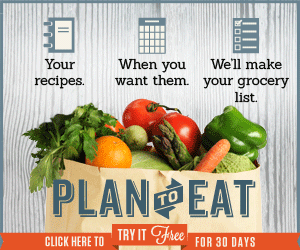










5 Stubborn Stains:
I like this post.
I dislike that I don't have an i-anything-that-uses-apps. Because I need organization in a bad way. >.>
Excellent article on the iPad apps.Thanks.
Thanks for this list! I don't have an iPad (yet!) but I'm completely happy with my iPhone. I'm an app-aholic so thank you for suggesting these free apps!
My favorite app is Intuition, a task management app made for moms. I think it's pretty much the same as Taska, not sure though. I love Intuition because of I can easily delegate errands to my husband via email, Facebook or Twitter. I love the design, too, and the ease of usage. Plus, it's also free! You can check it out on http://www.iconapps.com/product.htm
Thank you! I just got an iPad 2 and am looking for useful apps I would really use--I want the iPad to not be just a toy (and let's face it-it is mostly just my toy!)
I'm on my second iPhone and am sorta kicking myself in the butt for not just going ahead and buying an iPad. The thing is, I've way past maxed out my 16gb iPhone so I would probably need a 64gb iPad!! HAHAHAH (actually I want one of my husband's company's RAID system but it's not imminently connectable to an apple device - plenty of storage, though!!!). (Redundant Array of Inexpensive Disks)
Totally agree with you on SparkPeople (hey, we're friended on SP too!!) apps, though although it's rare that I have a problem with the main app. Have you downloaded the newest revision to work with the updated iOS 5.xyz?
I want an app that will let me upload photos from iPhone to whatever website - as it is now, I can only do it if the website provides a customized email link, like Facebook or TwitPic do. SparkPeople doesn't do that, although I've begged, whined and wheedled, to no avail, so far. Otherwise, I have to sync (which is a huge issue with me so far because I still haven't mastered getting my photos and music onto my hard drive in such a way that iTunes and iPhone can find them for resyncing), or what I usually do is email it to my self, then open my email program, then save photo to my drive, then go to SparkPeople and upload photo on their photo-getter thingy, and that's how they do it (so they can scan for viruses while it's uploading.).
Oh well!!
Have fun!!
MsDrPepper
Post a Comment
You know the signs in the zoo that say "do not feed the animals"? Yeah, well...consider this a sign saying "PLEASE feed the author's ego!" I love comments, LOTS and LOTS of comments! ;)